|
 |
Proxy
Server |
LeechGet
supports HTTP and FTP Proxies as well as Socks 4, 4a and 5 Server.
Use the direct connection whenever possible unless your ISP
requires that you use the proxy.
Click on the 'Add' button to create a new entry or on 'Edit' to
modify one.
LeechGet automatically seeks for an dial-up connection on your local computer, so even
if you have set up a Proxy Server and establish a dial-up connection to the Internet,
LeechGet will always use the direct connection and avoid using the Proxy Server.
Unselect the option "Auto-detect connection" to force LeechGet to use the Proxy Server at all times, even
if a dial-up connection is detected.
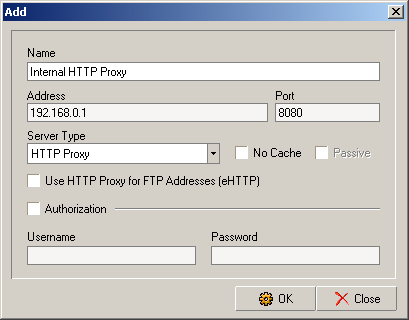
[New Proxy Dialog]
Name
Enter a name for the proxy server here.
Address
The IP Address of your proxy server. You can as well enter the
normal server address.
Server Type
Select which type of server you are configuring. Select either
HTTP Proxy, FTP Proxy or Socks Server.
Socks 4, 4a and 5
This is the preferred way to traverse firewalls. Once you
establish a connection, your commands go to the site unchanged, so
you will never have to worry about restart support when using this
type of proxy.
No Cache
Some proxy servers store browsed data in its cache. When someone requests access to that data later, the proxy server will retrieve the data straight from the quicker cache instead of getting it from its original location. Checking this option tells LeechGet to request that the server not use cache.
Passive
Use passive connection for ftp proxies.
Use HTTP Proxy for FTP Addresses (eHTTP)
This option is very interesting if you want to establish FTP
connections over a proxy but you actually don't have a real FTP
proxy running. LeechGet can then use normal HTTP proxies to route
FTP connections. Unfortunately, this feature doesn't work with all
types of proxies, so you just have to try whether it works with
your proxy or not.
Authorization
If your proxy server requires authentication, enter username and
password here.
|
|